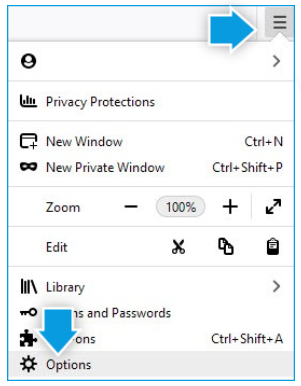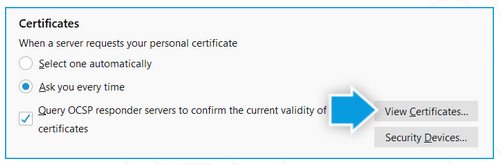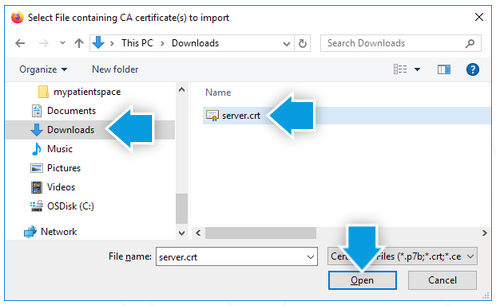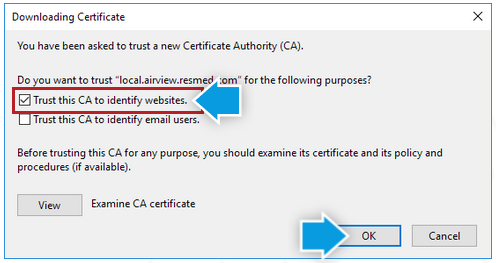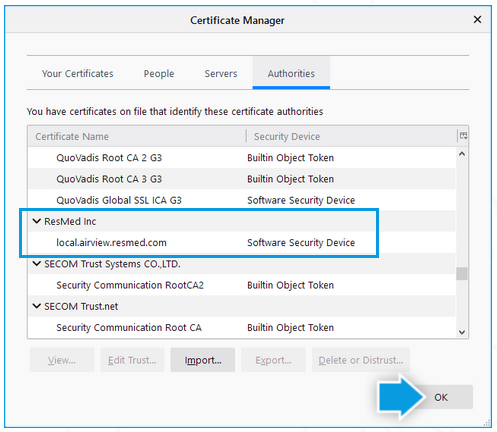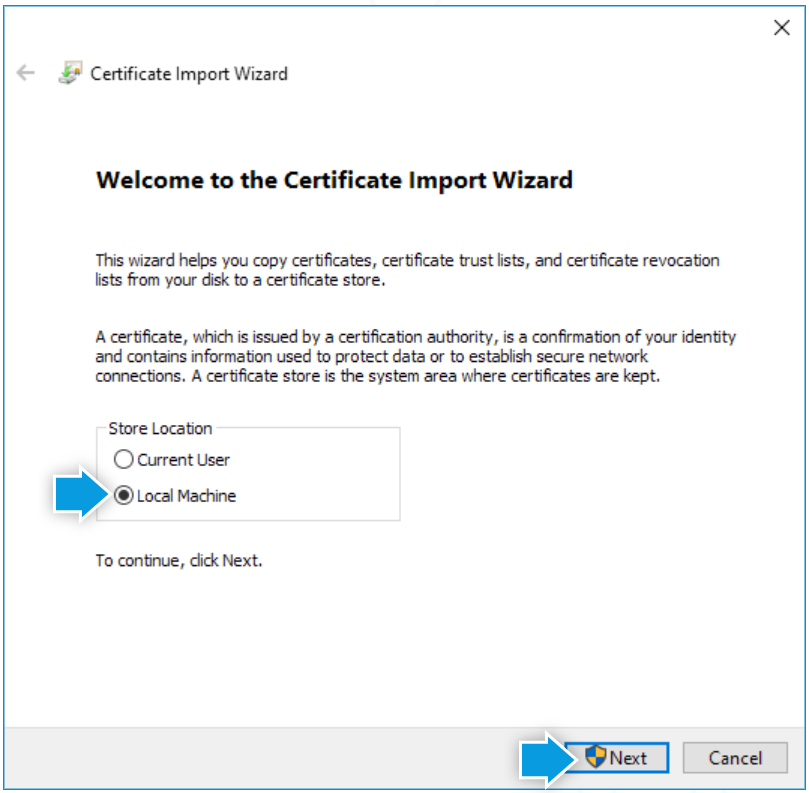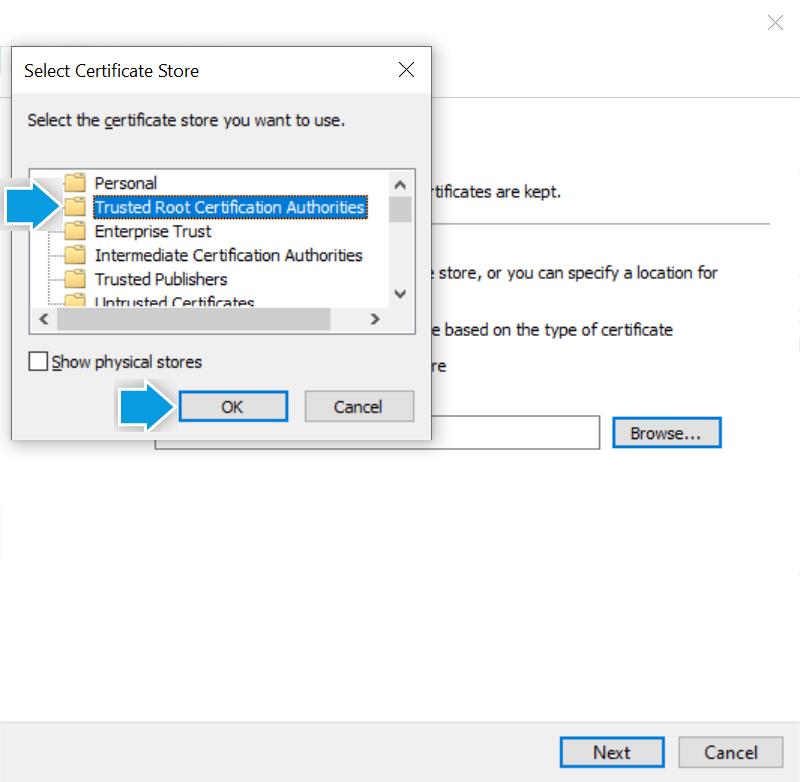Instructions
Firefox (version 81+) certificate installation
AirView and ResMed Cloud Connect require a certificate so they can work together.You need to complete this procedure only once. Installation only takes a few moments.
| Print instructions | |||||

|
1. Download the certificate | ||||
2. Click Save File.
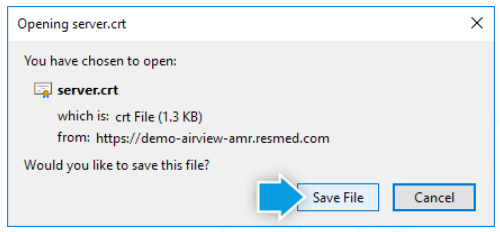
|
|||||
Warning:
Do not click the Downloads button to access the certificate.This certificate will not install properly this way.
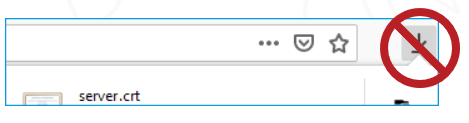
|
|||||
|
|||||
5. Click Privacy & Security.
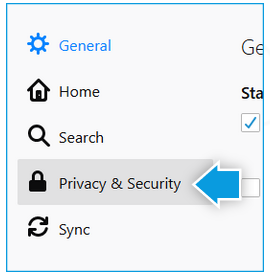
|
|||||
|
|||||
8. Click Import.
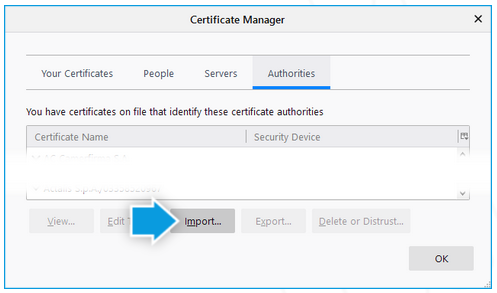
|
|||||
|
|||||
|
|||||
|
|||||
| 15. In AirView, select I installed the certificate according to the instructions and click Next. | |||||
Instructions
Chrome (version 85+) certificate installation
AirView and ResMed Cloud Connect require a certificate so they can work together.You need to complete this procedure only once. Installation only takes a few moments.
| Print instructions | ||||

|
1. Download the certificate | |||
2. In your browser, in the bottom-left corner, click server.crt.
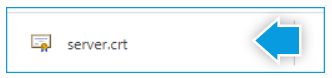
|
||||
3. Click Open.
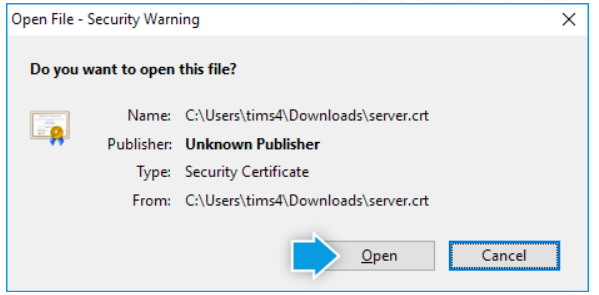
|
||||
4. Click Install Certificate.
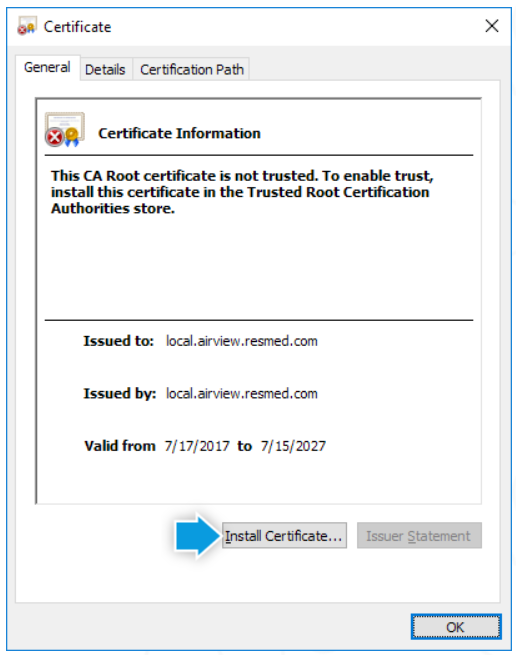
|
||||
|
||||
|
||||
|
||||
11. Click Next.
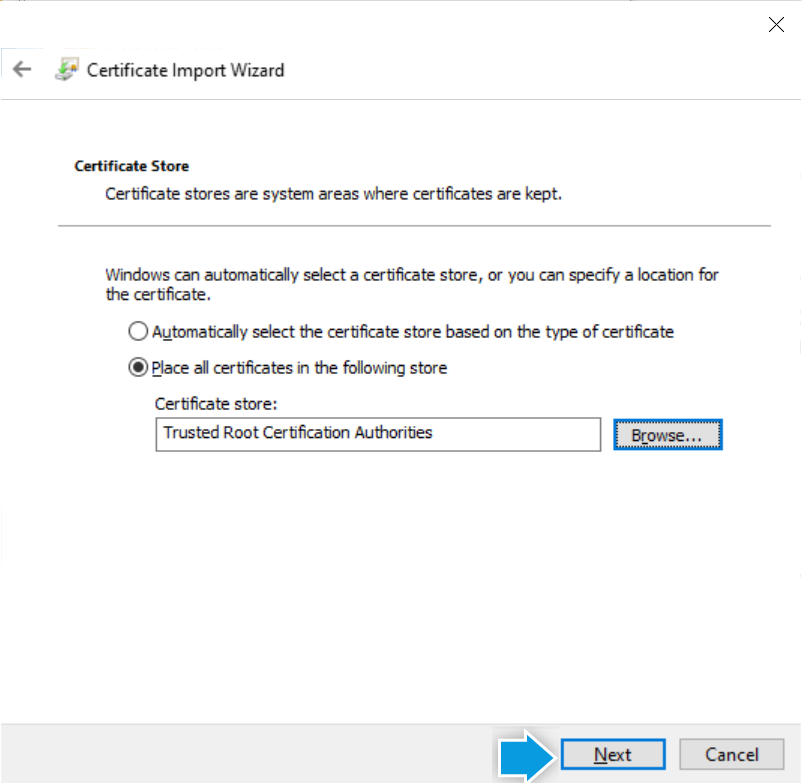
|
||||
12. Click Finish.
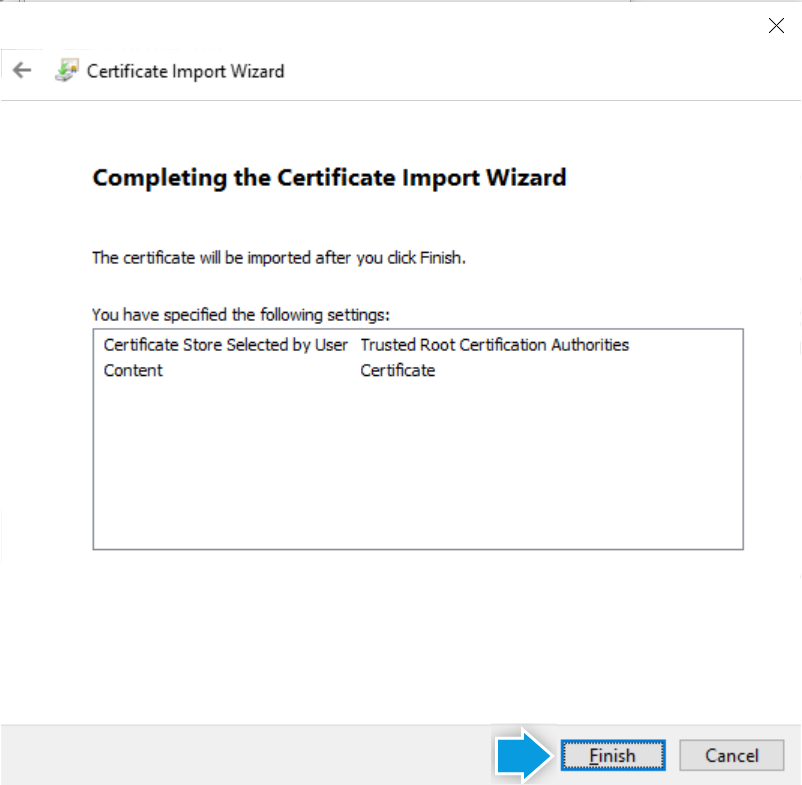
|
||||
| 13. In AirView, select I installed the certificate according to the instructionsand click Next. | ||||
Instructions
Edge (version 85+) certificate installation
AirView and ResMed Cloud Connect require a certificate so they can work together.You need to complete this procedure only once. Installation only takes a few moments.
| Print instructions | ||||

|
1. Download the certificate | |||
2. In your browser, in the bottom-left corner, click server.crt.
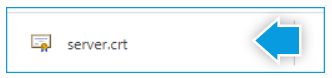
|
||||
3. Click Open.
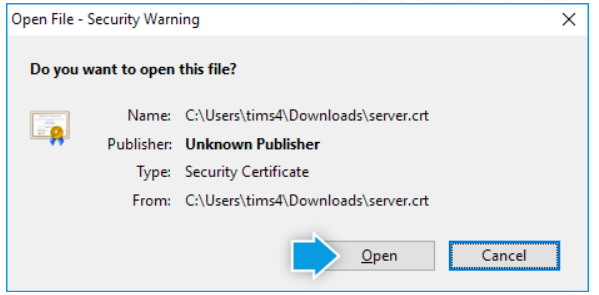
|
||||
4. Click Install Certificate.
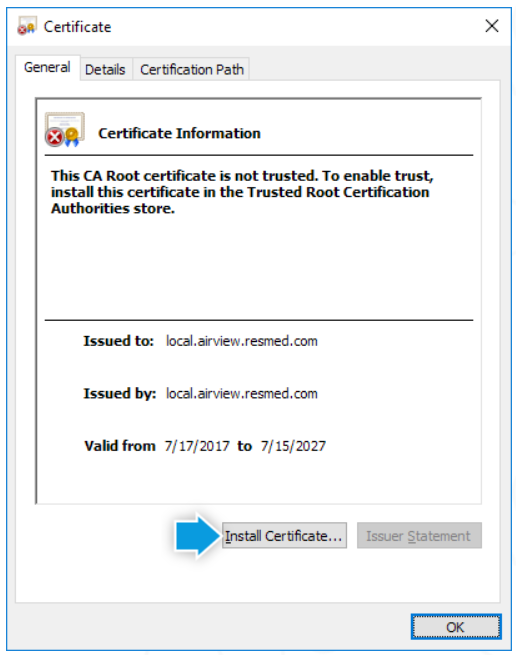
|
||||
|
||||
|
||||
|
||||
11. Click Next.
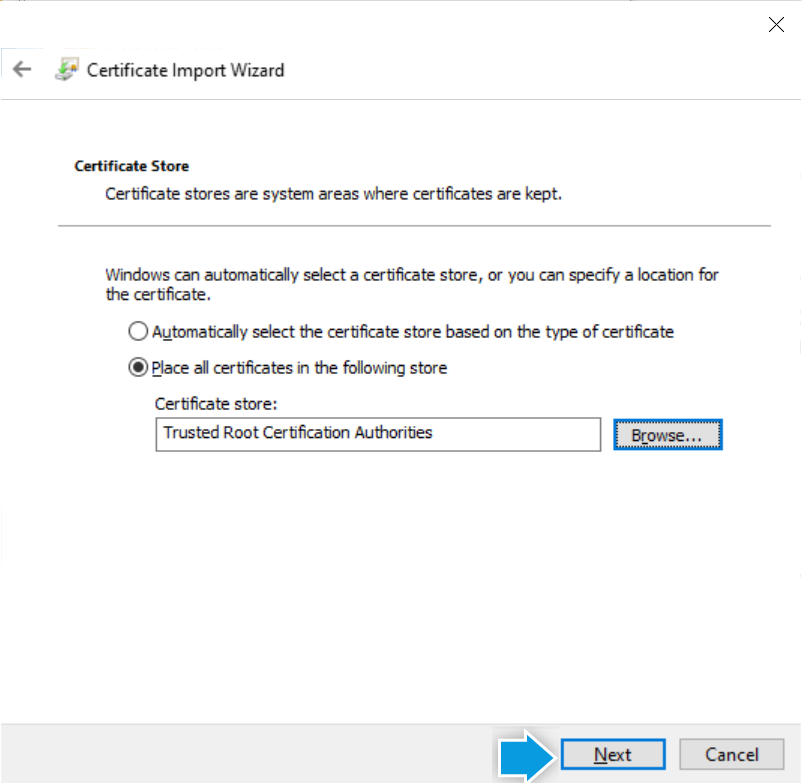
|
||||
12. Click Finish.
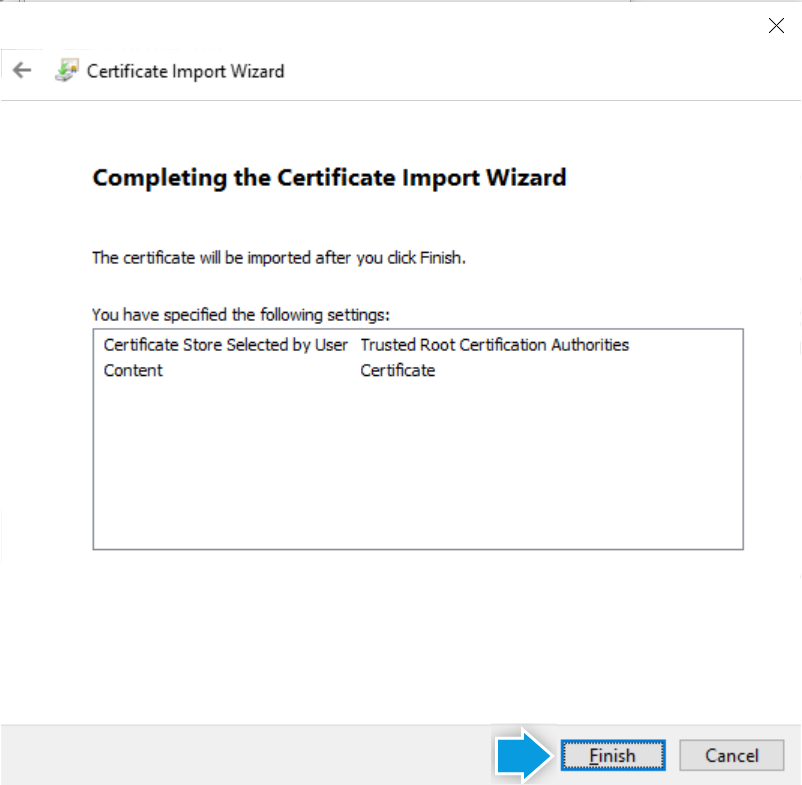
|
||||
| 13. In AirView, select I installed the certificate according to the instructionsand click Next. | ||||